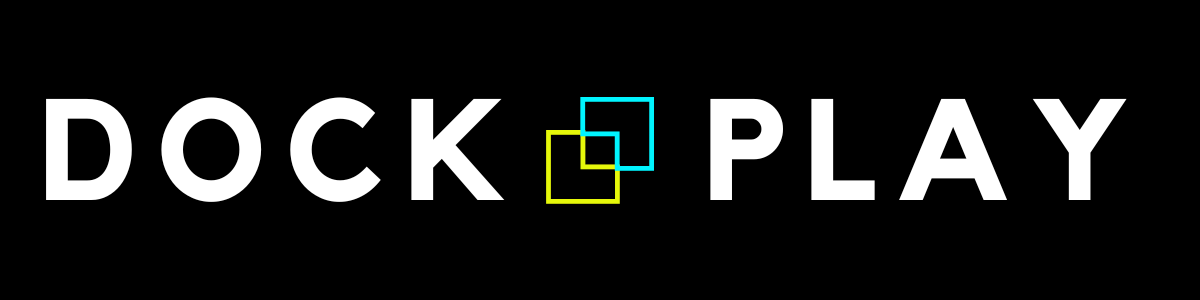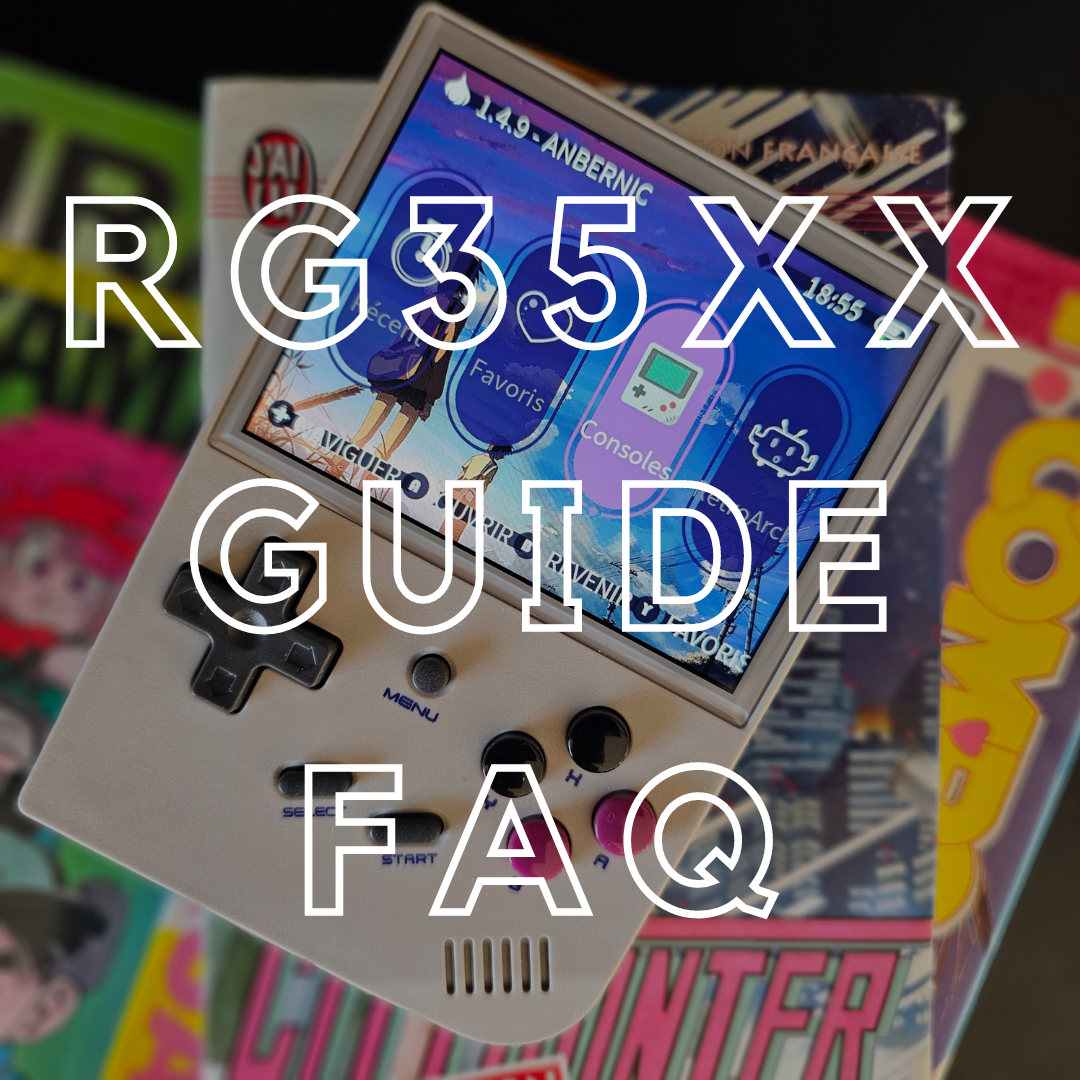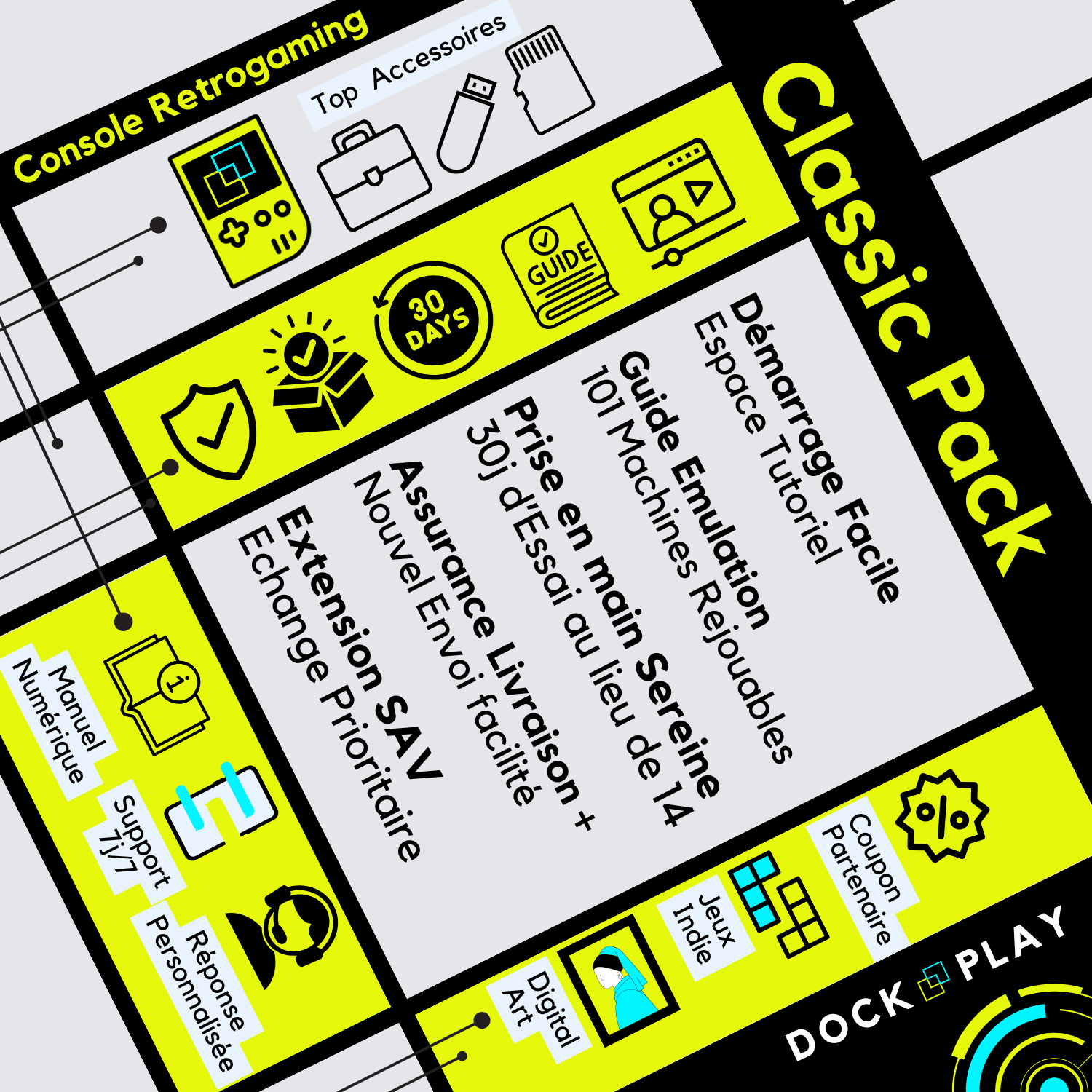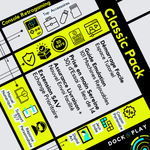Welcome to the fascinating world of neo retro gaming on the Anbernic RG35XX console. This portable console is a real treasure trove that lets you rediscover the video games of the 80s and 90s in a compact and easy-to-use format.
One of the key aspects of using the RG35XX is adding games . The process is simple, but requires some prior knowledge. Watch the video below to see the process in less than a minute.
This tutorial presents a generic procedure applicable to any Neo Retro Gaming console running Linux.
🎮 Examples of compatible consoles
- Anbernic RG35XX
- Anbernic RG35XX 2024
- Anbernic RG35XX Plus
- Anbernic RG35XX H
- Anbernic RG35XX SP
- Anbernic RG40XX V
- Anbernic RG40XX H
- Anbernic RG34XX
- Anbernic RG34XX SP
- Anbernic RG28XX
- Anbernic RG353V
- Anbernic RG353P
- Anbernic ARC-D
- Miyoo Mini Plus
- Miyoo Mini A30
- Miyoo Mini Flip
- Trimui Smart Pro
- Trimui Brick
📦 Necessary material
- Anbernic RG35XX console (or other compatible console) : Make sure it is sufficiently charged.
- Micro SD memory card : A 64GB card is ideal for beginners.
- USB memory card reader : Check that it is compatible with TF (Transflash) format.
- Computer : A PC is required to transfer games.
-
Retro Games : Download ROMs from reputable sources like itch.io.
📂 Organization of folders and file extensions
In order for the **RG35XX** console to correctly recognize games and emulators, it is essential to structure the microSD card with a **well-organized tree structure**.
Main files
- /BIOS/ → Contains BIOS files needed for some emulators.
- /ROMS/ → Main folder where the games will be stored.
- /SAVES/ → Stores game save files.
- /CHEATS/ → Contains cheat files for some emulators.
Folders inside /ROMS/ and file extensions
- /NES/ → Nintendo Entertainment System games (.nes)
- /SFC/ → Super Nintendo / Super Famicom games (.sfc, .smc)
- /GB/ → Game Boy Games (.gb)
- /GBC/ → Game Boy Color games (.gbc)
- /GBA/ → Game Boy Advance games (.gba)
- /MD/ → Mega Drive / Genesis Games (.md, .bin)
- /PS1/ → PlayStation 1 games (.cue, .bin, .pbp)
- /N64/ → Nintendo 64 Games (.z64, .n64, .v64)
- /DC/ → Dreamcast Games (.cdi, .gdi)
- /PSP/ → PlayStation Portable games (.iso, .cso)
- /ARCADE/ → Arcade Games (MAME, FBA) (.zip)
- /DOS/ → MS-DOS Games (.exe, .bat, .com)
🛠 Steps to add games
- Preparing the microSD card
- Insert the microSD card into your computer.
- Create a folder named "ROMS" and subfolders for each emulator.
- Downloading games
- Use reliable sites to download ROMs.
- Unzip the files if necessary.
- Transfer of games
- Copy the ROM files to the folder corresponding to the emulator.
- Safe ejection
- Eject the microSD card properly before removing it.
- Insert into the console
- Turn off the RG35XX and insert the microSD card.
- Configuring Emulators
- Turn on the console and select the corresponding emulator.
- Browse the list of games and launch the one you want.
- Play! 🎮
- Enjoy your newly installed games.
- Enjoy your newly installed games.
⚖️ Legality and best practices
The use of ROM files must comply with applicable laws. You can support independent game creators on itch.io.
Now all you have to do is teleport back in time and have fun like back then! 🚀